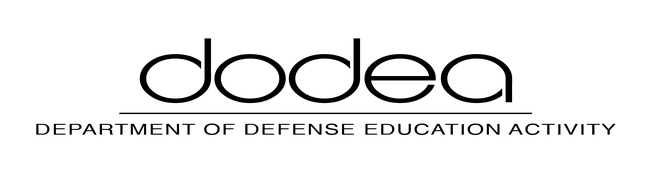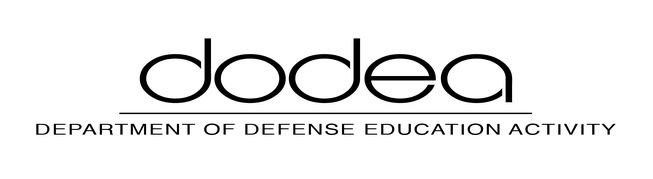ClassLink
DoDEA is pleased to introduce ClassLink, a powerful single sign-On (SSO) solution that allows staff and students to use one username and password to access hundreds of digital resources.
ClassLink Highlights
- Single sign-on allows for simplified access to apps, digital resources, and files.
- ClassLink is accessible from any internet-connected device through an M365 or Google account.
- Analytics provide data to monitor and improve student engagement.
- Securely access DoDEA approved resources and apps even while away from the classroom.
- User-friendly interface makes the signing-in and navigating process simple for students, parents, and staff.
What do you get with ClassLink?
- Access all of your applications and files through your virtual desktop from any computer, tablet or smartphone. No more remembering dozens of website addresses or continuously entering passwords.
- ClassLink is an award-winning education-focused technology that shows detailed analytics about the usage of digital learning resources across your school, district or region, even when students are at home.
- Measuring student engagement is a snap with ClassLink Analytics. Quickly see which digital resources are most-used and which are least-used.
- Leaders can use the detailed analytical data to help make informed decisions by school, grade level, classroom. about professional development and purchasing.
Use DoDEA's instance of ClassLink to access all of the online apps you need.
Students sign into ClassLink from the DoDEA ClassLink page using Sign in with Google or using a QuickCard if you have one from your teacher or school.
- QuickCards are for K-2 students. Teachers can assist students with QuickCards access using the Teacher QuickCard reference.
- After successful sign in, you will see the My Apps LaunchPad, which looks like a virtual computer desktop.
Finding your Apps
Digital resource apps are located in two places.
- My Apps: This is your virtual desktop, which shows the apps that your school has shared or apps that you have added from the App Library.
- My Classes: This shows class-specific apps from your teacher(s). To get to My Classes, click the backpack icon in the lower bar after you have signed in.
ClassLink allows you to use one username and password to get to every application you need.
- You may have to enter your username and password into some apps the first time that you access it. Then, ClassLink will remember it for you.
- You may also be prompted to install a browser extension to save your username and password. Ask an adult for help if you are not able to install the browser extension.
Watch the My Apps video to learn how your My Apps (LaunchPad) screen works.
My Classes: Student Dashboard
To access My Classes, click the My Classes app (backpack icon) on the My Apps screen.
The Dashboard will show your classes and display icons of the apps assigned to each of the scheduled classes and any Announcements or Discussion Boards from the teacher.
After clicking on a specific class, a more detailed view of the available Apps for that class appears. Click on an app to open it. NOTE: Students cannot add or delete apps. Announcements and Discussion Boards will also appear if the teacher is using these features. Only teachers can make an announcement or start a discussion.
*NOTE* The images included are for visual reference only. The names and apps shown do not indicate endorsement nor valid data for DoDEA.